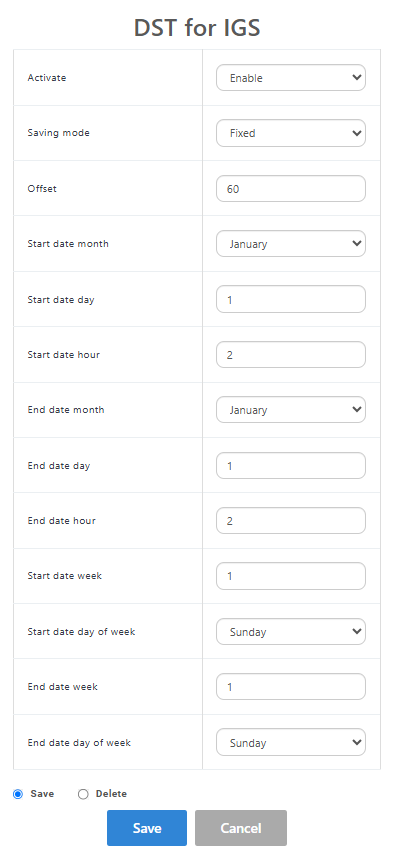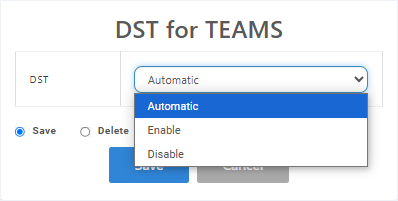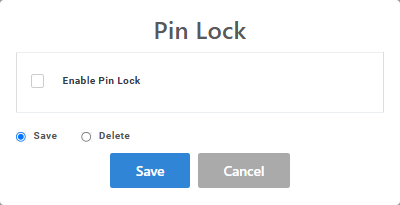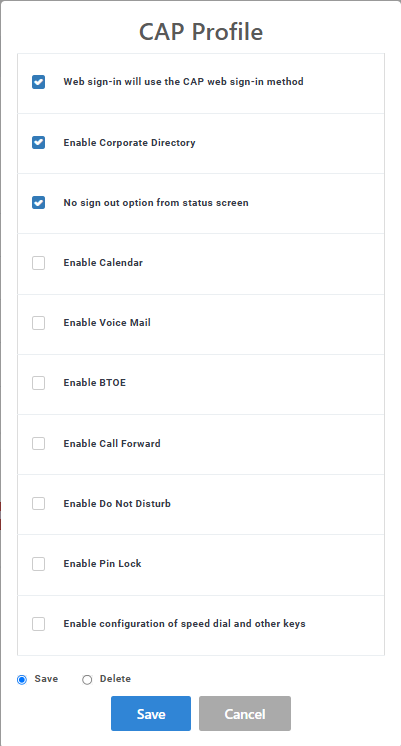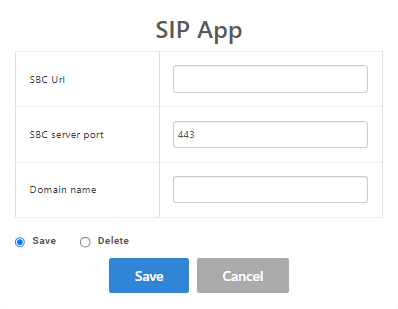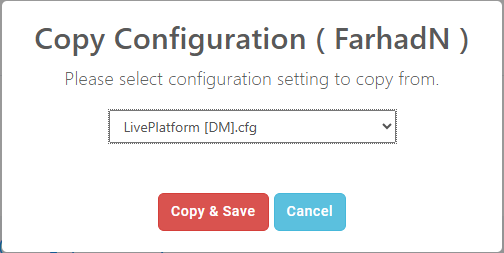Configuring Profiles
You can create profiles for specific device types using the following methods:
| ■ | Use the Actions & Features button to apply extensively used features on specific phone models. For example, configure Automatic DST for Teams on C470HD phones. |
| ■ | Configure individual parameters on specific phone models. For example, enable Android Debug Bridge (ADB) or SSH on Teams devices. |
| ➢ | To configure a profile: |
| 1. | Open the Profile Configuration page (Setup > Configuration > Profile Configuration). |

| 2. | From the Select Profile drop-down, choose the profile that you wish to configure (<profile name>/ <service name>/<customer name>). |
| 3. | Click Actions & Features to perform global configuration for specific phone models. |
| a. | Open the Features drop-down and then choose the relevant feature. |

| b. | Configure according to the table below. |
|
Feature |
Description |
|---|---|
|
DST for IGS |
Configure Day Light Savings for IGS Phones.
|
|
DST for Teams |
Configure Day Light Savings for Microsoft Teams phones.
|
|
Pin Lock |
Configure Personal Identification Number (PIN) to unlock your device.
|
|
CAP Profile |
Configure the CAP (Common Area Phone) profile.
|
|
SIP App |
Configure the SIP App for Emergency Calling.
|
| c. | Open the Actions drop-down and then choose the relevant action. |
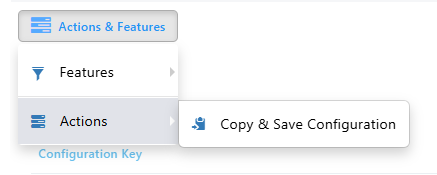
| d. | Configure according to the table below. |
|
Action |
Description |
|---|---|
|
Copy and Save Configuration |
Copy and save an existing configuration from another managed service and apply it to the selected profile.
|
| 4. | To configure a specific configuration parameter, click Add Configuration Value. |

| 5. | Configure parameters according to the following table. |
|
Parameter |
Description |
|---|---|
|
Configuration Set |
Defines a group of parameters associated with a specific device model. From the drop-down, select the configuration set of the device to update/change at the Profile level. |
|
Configuration Key |
Enter the key for the parameter you want to change, for example, display/language. You can optionally later edit | delete your entry in the screen section below this parameter. |
|
Configuration Value |
Enter the value for the parameter you want to change, for example, en-US. |
In the example below, the parameter adb_enabled is set for all Teams device models.

| 6. | Click Add. The new Configuration Key is added. |

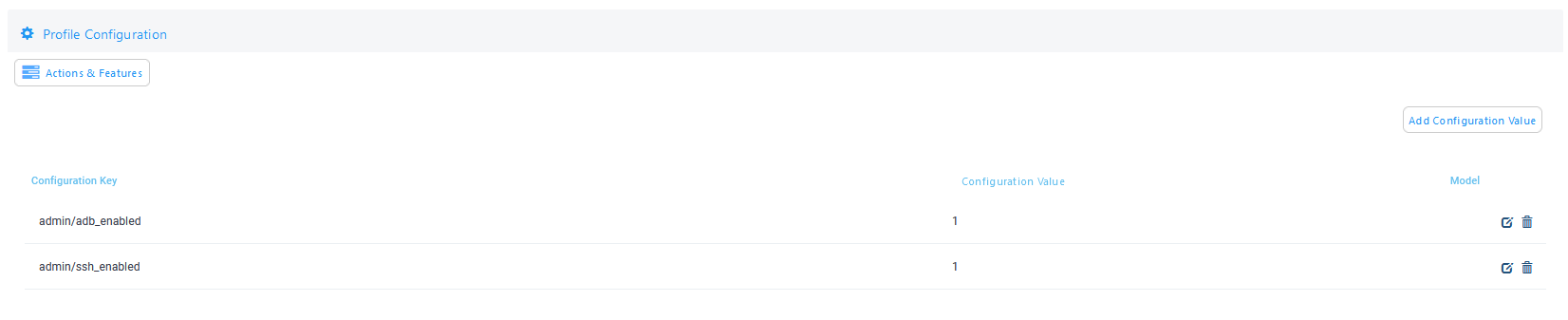
| 7. | In the Profile Placeholders section, in the Filter field, enter the search string to search for an entry in the list. |
| 8. | Click +Add New Placeholder. |
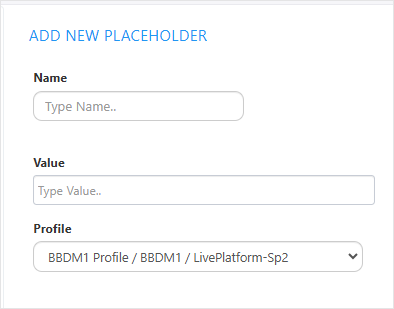
| 9. | From the 'Name' drop-down, select the name of the new placeholder. |
| 10. | In the 'Value' field, enter the value of the new placeholder. |
| 11. | From the ‘Profile' dropdown, select the relevant profile (see System Profiles for adding profiles). |
| 12. | Click Save. |
| 13. | Click OK. The new placeholder is displayed. |

| 14. | Click Edit to modify the placeholder or Delete to remove it. |
| 15. | Click Copy Profile Placeholders From to copy an existing placeholder from a different profile. |
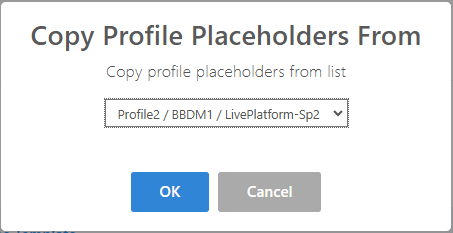
| 16. | From the drop-down, choose the profile from which you wish to copy the placeholders, and the click OK. |